What’s the difference between Office 2016 and Office 365? [Updated]
Disclaimer: This is a new version of a blog we originally wrote in August 2015, a few months before Office 2016 hit the shelves, which we’ve now updated for a 2017 audience.
You can find the original version here: Office 365 and Office 2016 – what’s the difference?
Microsoft Office has long been the de-facto business suite for organisations of all sizes. However, whereas once you simply paid for the latest update to access new features, you now have two options: upgrade to Microsoft Office 2016 (the 17th software release) for a one time fee, or consider Office 365 – the monthly subscription service of the software that includes other cloud benefits.
Office 2016 vs Office 365: The basics
Microsoft Office 2016 is the latest software upgrade you are accustomed to: a one-off fee grants you a licence to install the software on a computer within your network. Meanwhile, Office 365 is a cloud solution that offers access to the Microsoft suite of applications for a monthly or yearly fee.
The differences do not end there, however. Microsoft’s cloud version brings some added benefits – and often additional questions, such as compatibility and usability issues.
Here are the top seven pressing issues to be aware of when choosing between Microsoft Office 2016 and Office 365.
1. Usability issues and “look and feel”
One of the reasons the Office suite continues to be the go-to software for businesses is that everyone knows how to use it (or at least they should do). From university projects to places of work, most people will have used Microsoft Office extensively throughout their lives.
Whilst some may be happy to use web browser applications for Microsoft Office, others desire the instinctive element of desktop-installed software. Microsoft Office 2016 may therefore trump the Office 365 Business Essentials package in this regard, but Office 365 Business and Office 365 Business Premium both offer the option of installing Outlook, Powerpoint, Word, Excel and Access to your desktop.
2. Compatibility with old Office documents
Another concern for many businesses is how Office 365 integrates with existing documents created in Microsoft Office – either internally or externally (such as by clients). Office 365 enables a seamless integration between the two – you can use Office 365 to edit documents created in Office 2016 or earlier, or move documents created by Microsoft Office into the cloud should you wish.
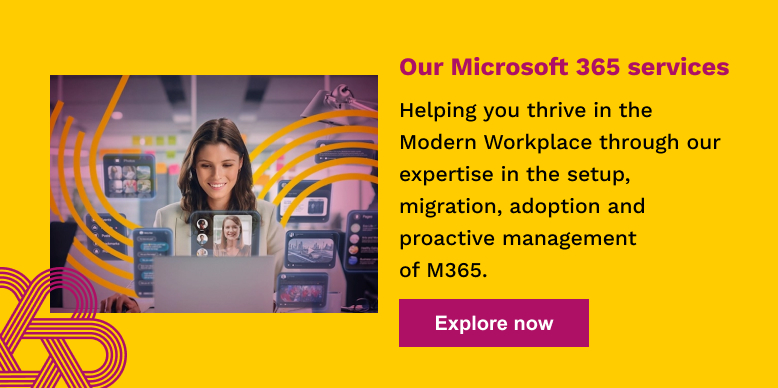
3. Access to software updates in Office 2016 vs Office 365
Purchasing Microsoft Office 2016 will only provide you with the software features that exist at that point in time and you will only receive free security and bug updates. However, Office 365 offers continual upgrades to the latest features as part of your subscription, making outdated software a thing of the past.
Some businesses happily plug along with older versions of Office for years, so this may not be an important differentiator to every firm. However, when you consider that support will eventually end for this software, and that cloud has led many employees to expect the latest updates as a matter of course, there’s something to be said for Office 365’s rapid and low-maintenance update cycle.
4. Suitability for remote working and BYOD
Microsoft Office 2016 can only be installed on one computer per licence, and users typically access and store documents via a local drive or shared server. However, when around three-quarters of employees now use personal mobile devices for work purposes, the cloud benefits of Office 365 are endless. Not only can employees access Word and Outlook from any browser or via Android and iOS applications, documents can also be accessed and stored in the cloud whilst on the go through OneDrive (which is offered under all Office 365 plans) or SharePoint Online (which can be bought as part of Office 365 or separately) – increasing productivity in the process.
5. Online storage and collaboration
The sharing features on Office Online makes it easier to work as a team. With multi-user editing, teams can access a document simultaneously, writing and editing as they go. This feature takes away the complication of duplicate documents, or sending files via email. Teams spread all over the globe can work efficiently together on the same document, without ever having to be in the same room. The sharing features on Office Online makes it easier to work as a team. With multi-user editing, teams can access a document simultaneously, writing and editing as they go. This feature takes away the complication of duplicate documents, or sending files via email. Teams spread all over the globe can work efficiently together on the same document, without ever having to be in the same room. In addition to remote working benefits, OneDrive and SharePoint Online enable your employees to work on the same documents at the same time, and see each other’s changes appear live on the screen. It’s a far cry from using a shared server, where you’re locked out of editing a file if someone else so much as has it open on their machine.
6. Mailbox storage in Office 365
If your business regularly needs to send reminders to employees to declutter or delete items in their inbox, then this may be an indication that you would benefit from the increased 50GB of Mailbox storage space offered by Office 365. (Email isn’t included in the Office 2016 suite, but many users rely on Exchange Server, which is installed on-premises and therefore can only offer as much space as their server.)
7. Security capabilities
For SME businesses, we find that Office 365 addresses all of these document management concerns and more. It offers intuitive cloud document storage and search capabilities, secure remote working solutions (with the ability to remotely wipe data on lost devices), best-in-class security features and the ability to view, share and collaborate on documents in real time.
If Office 365 sounds like the software solution for you, to ensure you realise all of the benefits it offers it is essential that you follow certain steps. We’ve put together a checklist to help you.
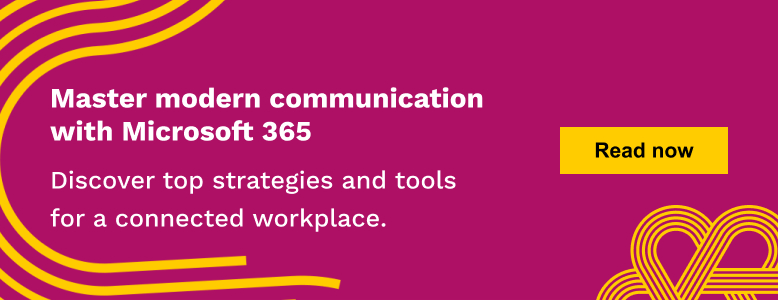
We’re here to help
If you want to achieve better outcomes for your business through a more intelligent use of technology, talk to us.
Contact us