Microsoft Copilot: Use Cases For Legal Services
If you work in legal services, you know how important it is to stay on top of the latest developments and trends in your field. You also know how challenging it can be to manage your workload, communicate effectively with your clients, and produce high-quality documents and reports. Developments in AI-powered solutions have moved at pace in recent times, with Microsoft leading the way with their Copilot solution.
Microsoft Copilot is an AI-powered assistant that integrates with the Microsoft 365 apps you use every day, such as Word, Excel, Outlook, and Teams. Copilot can help you with a variety of tasks, such as searching for information, summarising documents, drafting content, and automating workflows. Copilot is designed to understand your natural language and deliver relevant and accurate responses in seconds. And unlike other AI solutions, Copilot keeps your data secure and private within the Microsoft ecosystem.
In this article, we’ll explore four use cases of Microsoft Copilot that can benefit legal services professionals. These are just some of the examples of how Copilot can enhance your productivity and efficiency, and there are many more possibilities to discover.
1 – Search
One of the most powerful features of Microsoft Copilot is its search capability. Copilot can access and analyse information from across your entire Microsoft environment, including emails, documents, spreadsheets, PDFs, and more. You can also connect Copilot to external data sources, such as legal databases, court records, and news articles. All you have to do is ask Copilot a question in your own words, and it will return the most relevant results in seconds.
For example, imagine you’re working on a case involving a contract dispute. You need to find the original contract, the correspondence between the parties, the relevant case law, and the industry best practices. Instead of spending hours browsing through folders, files, and websites, you can simply ask Copilot:
- ‘Show me the contract between Company A and Company B.’
- ‘Find all the emails related to this contract.’
- ‘Give me a summary of the case law on contract breach.’
- ‘What are the best practices for contract drafting in this sector?’
Copilot will search your Microsoft 365 apps and any other connected data sources and provide you with the answers you need. You can then review the results and decide how to use them in your case. Copilot can also follow up with more questions or clarifications if needed.
To get the most out of Copilot’s search feature, you need to ensure that your data is well-organised and categorised, so that Copilot can find the relevant information easily. You also need to have the appropriate permissions and policies in place to access and share the data securely.
2 – Summarisation
Another useful feature of Microsoft Copilot is its summarisation capability. Copilot can condense long and complex documents into concise and clear summaries, highlighting the key points and information. Copilot can also summarise the recordings and transcripts of the video meetings you hold in Teams, capturing the main topics and action items.
For example, imagine you’re preparing for a meeting with a client. You need to review a lengthy report on the legal implications of a merger. Instead of reading the whole document, you can ask Copilot:
- ‘Summarise the report on the merger for me.’
Copilot will analyse the report and give you a summary of the main findings, risks, and recommendations. You can then use the summary to prepare for your meeting and impress your client with your knowledge and insights.
Alternatively, imagine you’ve just attended a meeting with your team. You need to document the key takeaways and follow-up actions. Instead of taking notes during the meeting or relying on your memory, you can ask Copilot:
- ‘Produce the minutes from this meeting.’
Copilot will go through the recording and transcript of the meeting and generate a summary of the important points, including the action items and deadlines. You can then share the summary with your team and keep track of the progress.
To benefit from Copilot’s summarisation feature, you need to ensure that all the data you need is stored in Microsoft 365, rather than any other platforms. You also need to have the necessary settings and permissions to record and transcribe the meetings in Teams.
3 – Drafting
Microsoft Copilot is also proficient at creating new content based on your prompts and previous examples. Copilot can access information from your existing documents, as well as from the internet and the Copilot model. This means that when you’re drafting text content, such as emails, letters, contracts, or memos, you can leverage Copilot to create something faster and more accurate than ever.
For example, imagine you need to write an email to a potential client, inviting them to a consultation. You have a template that you usually use, but you want to personalise it and make it more engaging. You can ask Copilot:
- ‘Draft an email to a potential client based on the template, using their name, company, and legal issue. Include a call to action and a link to book a consultation.’
Copilot will use the template and the information you provided to craft an email that is tailored to the potential client. You can then review the email and make any changes or additions as you see fit. Copilot can also help you with the tone and style of your writing, if you ask it to.
Another example is when you need to create a new contract based on the terms and conditions agreed with a client. You have some templates and examples of similar contracts, but you want to make sure that the contract is accurate and compliant. You can ask Copilot:
- ‘Create a new contract based on the templates and examples. Include the terms and conditions XYZ agreed with the client. Also include the relevant clauses and provisions for this type of contract.’
Copilot will use the templates and examples, as well as the information you provided, to generate a new contract that covers all the aspects of the agreement. You can then review the contract and verify that it meets the legal standards and requirements.
To make the most of Copilot’s drafting feature, you need to ensure that your documents are stored in common locations and labelled correctly, so that Copilot can access them easily. You also need to provide clear and specific prompts to Copilot, so that it can produce the content you want.
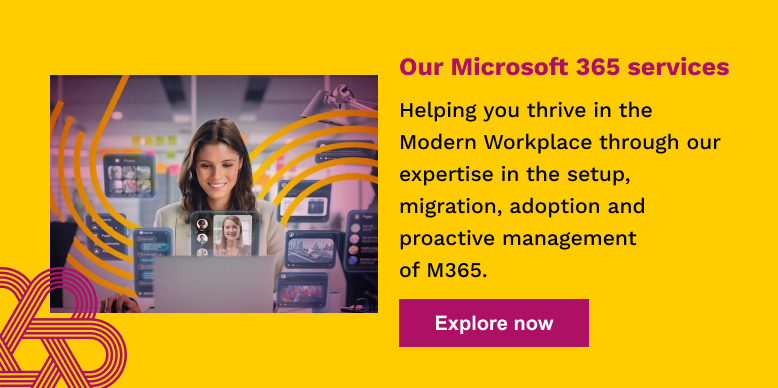
4 – Automation
The use cases we’ve discussed so far are just some of the examples of how Copilot can help you with individual tasks. But what if you could combine them to support the wider business processes specific to your organisation? While automation is not part of the core Copilot product, you can create custom workflows by combining Copilot Studio with Power Automate, taking the next step to harness AI in your business.
Automating business processes means that you can save time and resources, reduce human errors, and improve consistency and quality. Automation also enables you to focus on the tasks that require your human skills and expertise, such as strategy, creativity, and communication.
An example of automation with Microsoft Copilot is setting up Copilot to perform a sequence of events that may happen regularly in your everyday workflows, such as:
- Search for a summary of a document or a meeting
- Automatically draft and output a document or an email based on the summary
- Request approval from a manager or a client
- Convert to PDF or sign electronically once approved
Another example is integrating Copilot with the solutions you use from outside the Microsoft ecosystem, such as your CRM, billing, or document management software. For instance, you could get Copilot to generate automated invoices or reminders for your clients based on the data from your CRM or billing software.
The possibilities for automation with Microsoft Copilot are almost endless, so why not consider creating an innovation team in your organisation to explore and deploy opportunities?
Are you ready for Copilot?
These four use cases illustrate that AI and LLMs are not just for techies. By creating Copilot and integrating it into the Microsoft 365 solutions you use daily, Microsoft has enabled organisations from across the spectrum to reap the benefits of AI, including legal services firms.
If you’re eager to get started with Copilot, it’s time to talk to Doherty Associates.
Book your Copilot Readiness Diagnostic
ChatGPT led the way by showcasing the benefits of AI. But Microsoft have taken the technology and made it enterprise friendly. Copilot for Microsoft 365 takes it to the next level by bringing in your organisation’s data and methodology.
Doherty Associates can help you adopt Microsoft Copilot into your business. This usually starts with a free 1-hour Copilot Readiness Diagnostic call where we will cover:
- Assessing Readiness: understand how prepared your business is to deploy Copilot.
- Mitigating Security Risks: understand the potential risks and how to mitigate them.
- Building a Business Case: discuss your reasons for adopting Copilot and how to achieve ROI.
- Exploring Possibilities: discuss pain points and opportunities to enhance your operations.
- Planning Deployment: discuss key user groups and use cases specific to your industry.
Get in touch today to book your call – Doherty – Contact page
Sources:
- Microsoft – https://blogs.microsoft.com/blog/2023/03/16/introducing-microsoft-365-Copilot-your-Copilot-for-work/ – Introducing Microsoft 365 Copilot – your Copilot for work
- Microsoft – https://learn.microsoft.com/en-us/microsoft-365-Copilot/microsoft-365-Copilot-overview – Microsoft Copilot for Microsoft 365 overview
- Law Society – https://www.lawsociety.org.uk/topics/research/technology-and-the-legal-sector – Technology and the legal sector
- Legal Geek – https://www.legalgeek.co/learn/what-is-legal-tech/ – What is legal tech?
We’re here to help
If you want to achieve better outcomes for your business through a more intelligent use of technology, talk to us.
Contact us