Microsoft Copilot: Use Cases For Investment Firms
Organisations in the investment sector are currently working out how to use AI to drive better results. While there are a range of AI-powered solutions available for you to try, Microsoft Copilot is a great choice.
There are several different types of Copilot available – with more in the pipeline. Copilot is powerful, delivers capabilities that can be valuable for capital markets companies, and integrates seamlessly with the Microsoft 365 apps you use every day. If you’re already using M365 in your day-to-day workflows, you can start with Copilot immediately and start reaping those rewards.
At this point in time, the technology is very new and we’re still developing use cases with our clients. But in this article, we’ll discuss four Copilot use cases we’re talking about with our capital markets clients right now.
Introducing Copilot
So what exactly is Copilot? As the name suggests, it’s an assistant that sits in the background, but is always ready to help you when you need it (1).
Powered by AI and large language models (LLMs), Copilot is embedded in the Microsoft 365 apps you know and love (Word, Excel, Outlook, Teams, etc.), ready to go at the touch of a button. Then, using prompts you deliver in your own words, you can unlock hugely valuable capabilities to deliver work faster and more accurately than ever.
In addition, Microsoft keeps your business-sensitive information secure, unlike other AI-powered solutions that risk your data appearing in the public domain (not good!).
Those are the basics of Microsoft Copilot, but its full potential is better explained by giving you real-world examples. We’ve chosen four Copilot capabilities that our capital markets clients are using today to boost productivity and become more efficient.
1 – Search
One of the most powerful functions of Microsoft Copilot is its search capability. Copilot sits inside your Microsoft 365 apps like Outlook and Word, but its powers are not limited to those solutions. Rather, it covers your organisation’s entire Microsoft environment (2). This means it can pull in information from across your Microsoft setup (and optionally, other external data sources) whenever you need it, whether it’s emails, documents, spreadsheets, PDFs or anything else. It does this by using graph connectors to pull in data from other systems, then presenting the results as Copilot responses. And because Copilot is AI-powered, it can do it in seconds. When used correctly, Copilot can be a massive time-saver and change the way your organisation works for the better.
Let’s take a real-world example. Imagine you’re compiling a report on your organisation’s investments in retail businesses in the last five years. You know the numbers you need are in a spreadsheet somewhere (or across a series of spreadsheets). Still, you have to go through the drives on your system, locate the Excel file you need, open it, find the relevant numbers, collate them and incorporate them into your report. How long would that take you?
Now, let’s bring Copilot into the mix. You’re working on your report in Word, you open Copilot and you type:
‘Give me a summary of the investments we’ve made in the retail sector over the last five years.’
Copilot will then scour all the files in your system, including Excel files and emails, and come back to you with a response (in seconds). You can review that response and decide whether to use it in your report, or follow up with further questions. Just imagine how much faster you could write reports.
Sometimes, the questions in your head may be slightly more nuanced and could require going through emails and interpreting text for intent. But you can let Copilot do it for you:
’Why didn’t we invest in Company X last time around?’
Copilot will search your email history and give you the answer with all the context you need.
A word of warning, however. The results Copilot returns to you will only be as good as the data that’s there. To maximise your results from Copilot, you need to understand and classify your data correctly, making sure that Copilot can find the relevant information.
2 – Summarisation
Because Copilot integrates seamlessly into your Microsoft 365 setup, it has access to rich information from documents, recordings and transcripts of the video meetings you hold in Teams.
We’ve all been at meetings that last an hour but only have a few minutes of action relevant to you. On the other hand, we’ve all been to meetings where so much is discussed that it’s hard to keep up, especially if you’re trying to take notes. Copilot is an expert at picking out the essential information from a meeting and delivering it to you in an easy-to-understand way.
After a meeting, simply ask Copilot:
‘Please produce the minutes from this meeting.’
Copilot will go through the recording of the meeting and deliver a summary of all the essential parts of the discussion, including action points.
With this capability, you can be totally present in the meeting, focusing on what’s being said instead of taking notes. Alternatively, if you can’t make a meeting, you can send Copilot there in your place and ask for a summary and action points later.
As well as condensing meetings, Copilot will summarise even the longest documents for you with a simple prompt:
’I’ve been sent this prospectus from a client. What are the key points?’
Just think about how much time that will save you.
To ensure you get the full benefit of this capability, ensure all the data you need is stored in M365 rather than anywhere else. For example, always hold meetings in Microsoft Teams rather than any other video conferencing solution. You should also have the relevant policies in place to ensure meetings can be recorded and transcribed for Copilot to analyse.
3 – Drafting
Because Copilot is powered by AI and LLMs, it’s proficient at creating new content based on previous examples. What’s more, Copilot doesn’t just have access to your existing documents; it can also access information that is part of the model and available on the internet. This means that when you’re drafting text content like emails to clients or investment memoranda, you can put Copilot on the case and create something useable much faster than you ever could.
Here are two Copilot prompts that could speed up your content creation:
- ‘Draft an email to a customer based on Document X, summarising the key action points from Meeting Y and asking for a response next week.’
- ‘Create a new investment memorandum based on the headings in other documents. Include key information XYZ about this client. Also include our track record in the sector.’
In seconds, Copilot will respond with content you can review, adapt and add to (if necessary). It will have scoured your files and emails to ensure all the information you requested is included. The hard work of drafting content is done for you.
Copilot may not produce the finished article for you, but it gives you the foundations you can build on to create something brilliant. If you need to change anything, simply ask your Copilot. For example, if you think the response is too formal, you can tell Copilot to write in a more natural tone of voice.
As with Copilot’s search facility, ensure that your documents are stored in common locations and categorised correctly, so Copilot can find them easily.
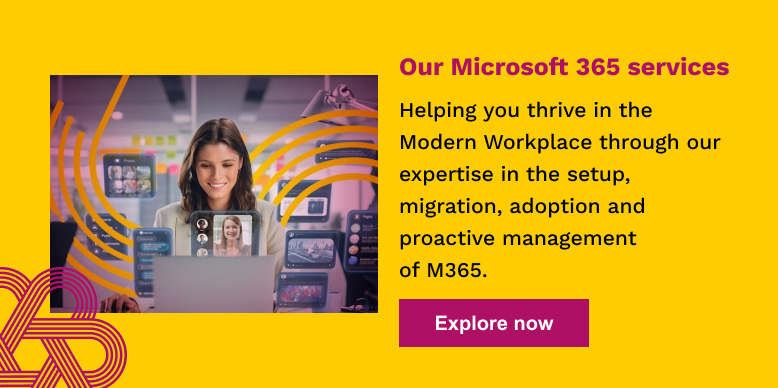
4 – Automation
You’ve seen three of the many use cases Copilot delivers, but what if you combined them to support the wider business processes specific to your organisation? While automation isn’t part of the core Copilot product, you can stitch workflows together by combining Copilot Studio with Power Automate – taking the next step to harness AI in business.
Automating business processes means your people spend less time performing these tasks and can focus on the things only humans can do. Automation also reduces instances of human error, making your organisation more efficient.
An example could be setting up Copilot to work through a sequence of events that may happen regularly in your everyday workflows, but are usually performed by humans:
- Search for a summary
- Automatically draft and output to share
- Request approval
- Convert to PDF once approved
What’s more, you can set up Copilot to integrate with the solutions you use from outside the Microsoft ecosystem, like your CRM or accounting software. For instance, you could get Copilot to generate automated approvals for business transactions.
The possibilities for automation with Microsoft Copilot are almost endless, so why not consider creating an ‘innovation team’ in your organisation to explore and deploy opportunities?
Are you ready for Copilot?
These four use cases illustrate that AI and LLM aren’t just for techies. By creating Copilot and integrating it into the M365 solutions you use daily, Microsoft has enabled organisations from across the spectrum to reap the benefits of AI – including capital markets firms.
If you’re eager to get started with Copilot, it’s time to talk to Doherty Associates.
Book your Copilot Readiness Diagnostic
ChatGPT led the way by showcasing the benefits of AI. But Microsoft have taken the technology and made it enterprise friendly. Copilot for Microsoft 365 takes it to the next level by bringing in your organisation’s data and methodology.
Doherty Associates can help you adopt Microsoft Copilot into your business. This usually starts with a free 1-hour Copilot Readiness Diagnostic call where we will cover:
- Assessing Readiness: understand how prepared your business is to deploy Copilot.
- Mitigating Security Risks: understand the potential risks and how to mitigate them.
- Building a Business Case: discuss your reasons for adopting Copilot and how to achieve ROI.
- Exploring Possibilities: discuss pain points and opportunities to enhance your operations.
- Planning Deployment: discuss key user groups and use cases specific to your industry.
Get in touch today to book your call – Doherty – Contact page
Sources:
1 – Microsoft – https://blogs.microsoft.com/blog/2023/03/16/introducing-microsoft-365-Copilot-your-Copilot-for-work/ – Introducing Microsoft 365 Copilot – your Copilot for work
2 – Microsoft – https://learn.microsoft.com/en-us/microsoft-365-Copilot/microsoft-365-Copilot-overview – Microsoft Copilot for Microsoft 365 overview
We’re here to help
If you want to achieve better outcomes for your business through a more intelligent use of technology, talk to us.
Contact us