M365: Strategies and Tools for Effective Communication in the Modern Workplace
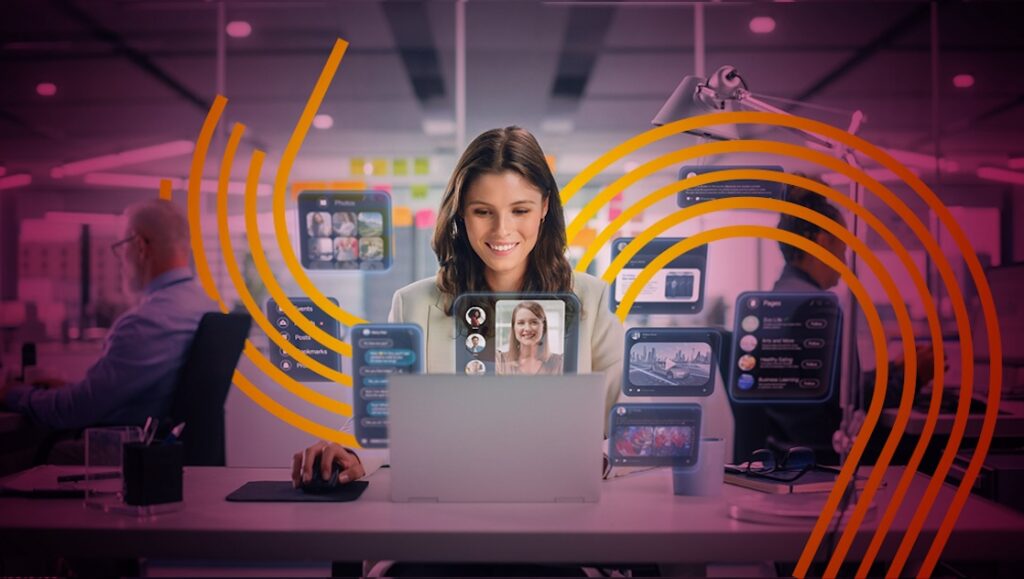
Businesses of all sizes have had to get to grips with a whole new world. The move to distributed workforces and hybrid working was already happening, but the COVID-19 pandemic accelerated everything. The latest ONS figures report that 44% of workers work from home or in a hybrid setup (1).
Effective communication is one of the keys to success in the new age, where people aren’t just in the same office when they communicate, they might not even be in the same time zone. Asynchronous communication, where there’s no expectation or guarantee of an immediate response from the receiver, is now commonplace.
To facilitate better communication in this digital environment, new platforms have emerged, including the Microsoft 365 (M365) suite of tools. M365 gives businesses all the tools they need to get their teams communicating, collaborating and driving success together. It helps keep all communications in one place, saving time and hassle locating essential information. It’s the communication hub that your company can depend on.
Amidst the Generative AI explosion, Microsoft have infused AI into all of their products under the Copilot brand, which promises to make these capabilities easily available to businesses. With the recent release of Copilot and its availability to all Microsoft 365 customers, our clients have been asking us how they can prepare for Copilot.
Let’s get started examining how you can use Microsoft 365 to streamline communication in your organisation.
Understanding Microsoft 365 (M365) for Workplace Communication
Let’s look at Teams, Outlook and Sharepoint in more detail. While you may know these apps well, there are many useful features you may not be using that you could leverage to discover better ways of working.
1 – Microsoft Teams: A Comprehensive Communication Hub
A problem companies can face in the modern workplace is that employees are hard to get hold of, performing different communication tasks on different platforms, with essential conversations and files hard to locate when you need them. The Microsoft 365 Teams platform (2) solves this problem by bringing everything (and everybody) together in one place, acting as a central communications hub.
Most people know Teams for its video conferencing and instant messaging capabilities, but there’s so much more stuff under the surface:
- Voice calls – Traditional telephony. Use Teams as your landline (you can probably even keep your phone number)
- Channels – Create channels for different teams and projects. They’re easy for users to set up and manage, helping colleagues and stakeholders assign tasks, plan, comment and share documents
- Meeting recording – People who can’t attend receive a recording. You can also create searchable transcripts, action summaries and even live translation of video calls
- Meeting capabilities – During meetings, users can create whiteboards, set polls, share meeting notes, integrate with task and to-do lists and much more
Teams also integrates with other M365 and third-party tools (e.g. Trello, Adobe Creative Cloud) so users can collaborate in real-time straight from their Teams solution. All sensitive information is encrypted, so businesses can be confident their chats, meetings and files are as safe as possible.
Teams can provide a shared workspace that integrates other applications into a shared working experience. These apps can be from Microsoft or third parties. For example, you can add a shared canvas from a a brainstorming application and another tab with a view from a project management application. The apps can use bots to converse with you. Chatbots written in Copilot studio and powered by Azure OpenAI LLMs can use Teams as their interaction method.
Finally, Teams can also be extended outside your organisation so that you can collaborate seamlessly with partners and clients.
2 – Outlook: Streamlining Email Communication
Outlook is M365’s email application. It’s one of those apps that almost everyone has used at one point, whether at work or for personal use. However, in the modern workplace, Outlook offers so much more than simply a way to send and receive emails:
- Calendars – You can set up shared calendars in Outlook so everyone in your teams knows where they should be. You can also create task lists and event reminders
- Meetings – With Outlook’s calendars, users can schedule meetings easily. If they’re on Teams, people can click straight into the meeting without leaving Outlook
- Collaboration tools – Users can attach files to be saved in the cloud, which teams can then work on together using OneDrive
One new feature of Outlook that you’re sure to find valuable is Microsoft 365 Copilot (3). Copilot is an AI-powered productivity booster that helps you do more in less time. For example, Copilot can create a first draft of an email and draft suggested replies with a few simple prompts. It can also generate summaries of email threads, so you don’t have to search through emails to find the information you need.
3 – Sharepoint: Enhancing Document Collaboration and Sharing
SharePoint 365 enables efficient document collaboration and sharing among team members. In the modern workplace, where distributed teams may be working across the globe, these capabilities are invaluable.
SharePoint’s features include:
- Document libraries – Users can create document libraries to securely store files, which authorised team members can access at any time and on any device
- Version control – Because SharePoint lives in the cloud rather than on an on-premise machine, users always know they’re working on the latest version of a file. It’s simple to go back and see what changes users have made
- Permissions – Admins can manage individual permissions in SharePoint, ensuring only those who need it have access to files
To enable seamless collaboration, saving supported documents in SharePoint or OneDrive unlocks the power of co-authoring. This is when many users work on a document (in Word, Excel or PowerPoint) at the same time. In the past, only one user could be in a file at any one time. SharePoint 365 makes true collaboration a reality. If you’re still sending attachments to colleagues inside your organisation, you should really be sharing links. You can also enable business sharing, so collaboration can extend outside your organisation to other trusted organisations for productive real-time document collaboration without borders.
Establishing Communication Guidelines and Etiquette
The way we communicate in the modern workplace matters. You must be clear and unambiguous, as misunderstandings can lead to mistakes and slow your productivity. Also, you have to be professional, respecting people’s time as well as their skills.
Here are some best practices to follow when using Microsoft 365 to communicate in your organisation. They may seem obvious, but it’s amazing how many people don’t follow them:
- Use the right medium for the message – Not everything has to be an email. A phone or video call might be better if it’s a sensitive topic. Instant messaging is great, but it interrupts the other person demands instant attention. Sometimes an email is a better choice as it allows the receiver to respond when they can
- Be clear and concise – Make sure everyone understands what you want to say, whatever medium you use to say it. For example, in emails, make sure the subject line reflects the topic of conversation
- Use collaboration features – M365 has some excellent collaboration capabilities. Encourage your teams to use them. For example, if your team members send multiple emails to each other all day, try to get them onto a Teams video call where they can communicate faster and in a more amenable manner
- Respect others’ time – You’re not the only one who is busy. Everyone has their own to-do lists. Be mindful of this. For example, before you send someone a calendar invite, check their availability. If someone sends you an invite, accept or decline it quickly. Don’t keep them hanging on
- Be professional but friendly – Always be polite in the way you communicate. But you don’t have to be over-friendly for the sake of it. For example, you don’t need to say hello in a chat (and nothing else); it just slows everything down (5)
With the wide range of communication tools available in Microsoft 365 and the challenges of communication in the modern distributed workplace, it’s a good idea for leaders to set guidelines for the employees on how best to communicate with each other. That way, everyone knows what they should do, and people are less likely to feel under pressure.
Here are some ideas for communication guidelines in your organisation:
- Set out primary uses for each communication channel – e.g. Instant messaging for quick questions, video for team meetings etc.
- Set expectations for response times – e.g. 3 hours during working hours
- Stay professional in emails – Save the jokes and social chat for instant messaging channels
Once you’ve created your guidelines, share them with your team and ensure everyone follows them. There may be some hiccups as everyone gets used to your guidelines. If so, don’t be afraid to make changes.
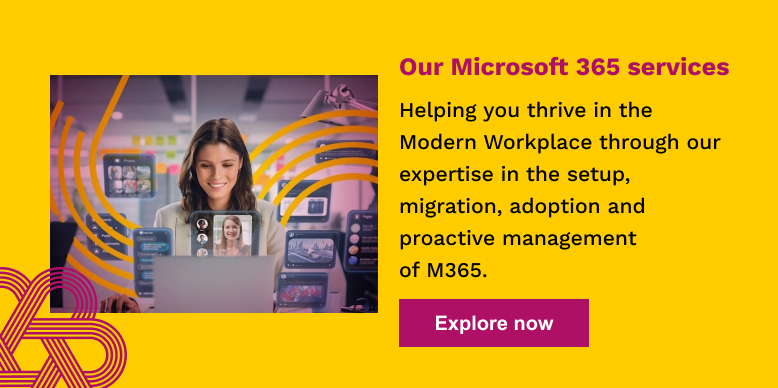
Streamlining Communication Workflows
While Microsoft 365 is excellent at being a central communication hub that keeps all your communications together regardless of channel, it doesn’t mean you’ll have fewer messages to deal with. In fact, the ease of communication using M365 means there might be more. As a result, you need to ensure you and your team communicate in a way that makes the most of M365 and doesn’t create more work than there needs to be.
For example, try to avoid email overload in your teams. There’s nothing worse for your employees than the feeling they’re falling behind on emails. Encourage your people to keep their emails clear and concise, not to use ‘Reply All’ unless strictly necessary, and to set auto-responders when they’re away. Also, because work-life balance is all-important in the modern workplace, people should disconnect from their email outside of working hours.
Your people should also consider whether they’re communicating synchronously (in real-time) or asynchronously (with someone unable to respond immediately). M365 offers a wide range of communication channels, but you must select the right one for the right message at the right time. On Teams, there’s no point in setting up a video meeting with someone when it’s the middle of the night on their time.
It can take 23 minutes for someone to refocus after being distracted (5). Remember, when you message someone, you interrupt their train of thought. Leverage M365 features such as ‘Delay Send’ on emails, ‘Focus Time’ on your Outlook calendar and ‘Do Not Disturb’ in Teams to protect your focus and your people’s.
Measuring and Improving Communication Effectiveness
Communication is always a work in progress. In the modern workplace, you should always look for ways to improve communication. This starts by measuring its effectiveness. Microsoft 365 provides a usage analytics tool (6) where you can see usage data, including:
- Adoption metrics for M365 applications
- Preferred channels for communication (e.g. Teams, Outlook)
- Number of documents shared internally via SharePoint and OneDrive
- Devices used to connect to Outlook, Teams etc. – desktop or mobile
As well as the hard numbers, look for qualitative feedback from your employees. How do they find communicating in the workplace? What channels do they prefer? What would they change if they could?
Utilising Analytics and Reporting in M365
With the insights from the tools discussed above, you can identify areas for improvement in how you communicate in your organisation.
For example, if you discover that your employees aren’t making use of Teams channels, you can emphasise the benefits of channels to streamline communication within groups. Or, if people are still sending files back and forth via email rather than using OneDrive SharePoint, find out why. Perhaps more training is needed.
Collecting and Acting on Feedback from Team Members
Your individual team members are the ones who use your M365 applications every day, so they are best placed to provide feedback on what’s working and what isn’t.
Here are some ways to get that all-important feedback so you can improve communication moving forward:
- Surveys – Create simple online surveys where employees can rate communication tools and offer their honest (anonymised) opinion
- Focus groups – Get some users together (on a Teams call) to talk about where communication could be improved
- Individual feedback sessions – Sit down with your employees one-on-one and discuss communication improvements
Conclusion – Harnessing The Power of M365 for Effective Communication
As well as being a productivity powerhouse, Microsoft 365 can revolutionise the way you communicate in your organisation. However, it’s essential to understand the individual applications and their capabilities. You should also set out best practice guidelines to ensure you and your people make the most of M365’s features – and always look for areas to improve. In the modern, distributed and hybrid workplace, M365 can deliver enhanced collaboration, productivity and overall success.
When you communicate better, your business performs better. So, it’s no surprise that smart organisations choose to partner with a managed service provider to ensure Microsoft 365 delivers better communication outcomes (rather than hindering it).
At Doherty Associates, we help clients thrive in today’s modern workplace. Our experts set clients up on Microsoft 365, ensuring efficient data migration, robust security and a focus on what is needed. Then, once they’re up and running, we deliver ongoing management, taking care of the tech so you can concentrate on your business. We’re also a Tier 1 Microsoft Cloud Solutions Provider.
To find out more, visit our Modern Workplace page.
Sources:
1 – ONS – Characteristics of homeworkers, Great Britain: September 2022 to January 2023
2 – Microsoft – Teams
3 – Microsoft – Introducing Microsoft 365 Copilot – your copilot for work
4 – Nohello
5 – The Muse – It Takes Nearly 30 Minutes to Refocus After You Get Distracted
6 – Microsoft – Usage Analytics
We’re here to help
If you want to achieve better outcomes for your business through a more intelligent use of technology, talk to us.
Contact us